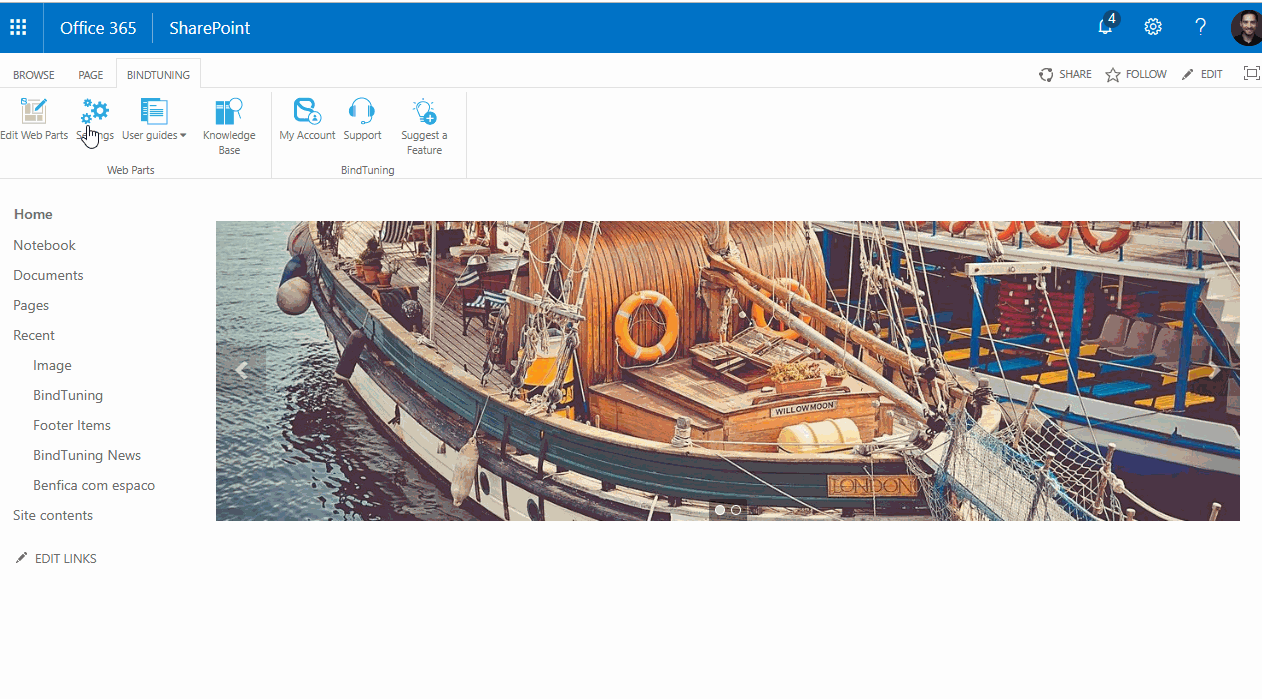Option 1
- Click on Bindtuning, and then Edit Web parts - the edit panel will appear from the left side of the web part;
-
Mouse hover the slider you want to edit, and click on the ✏️ (pencil) icon;
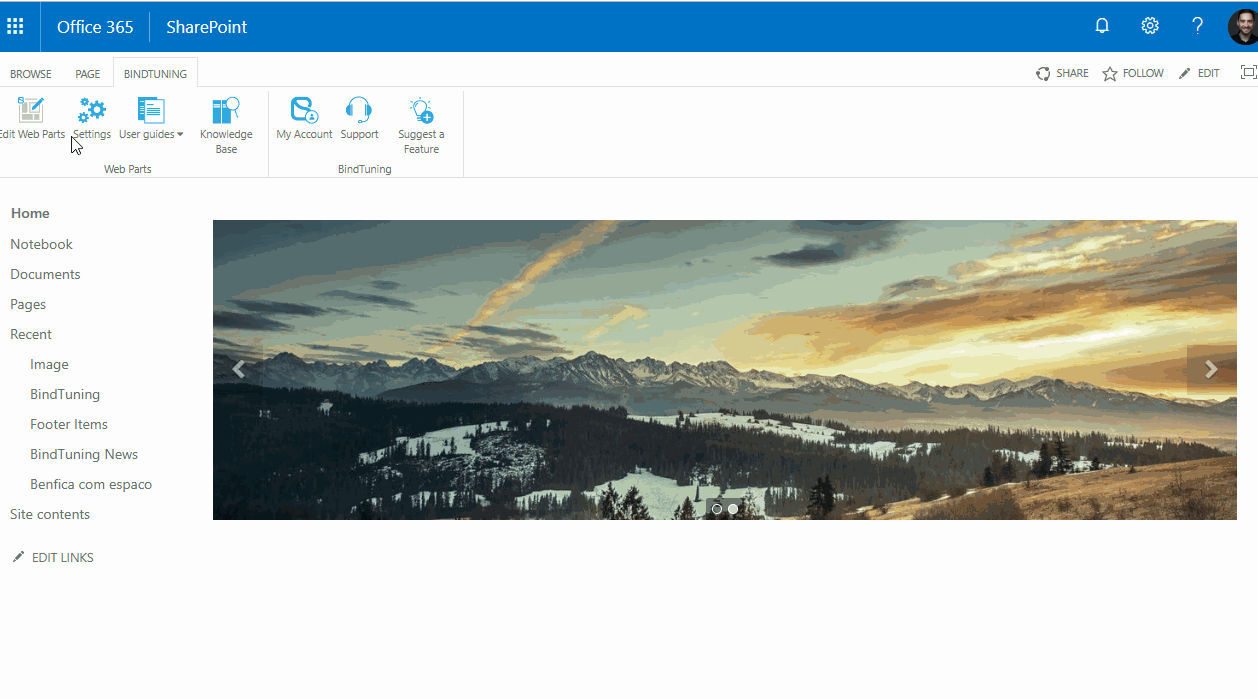
-
You can check what you can edi in each section on the Slider Settings;
-
Done editing? You can click on the Preview button to see how everything looks on the page, click on Publish, to save the changes.
Publish, Save as Draft and Submit for Review will only be visible if you previsouly checked the Enable Publishing Workflow option while setting the web part properties. You can read more about it here.
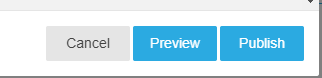
Option 2
- Click on Bindtuning, and then Edit Web parts - the edit panel will appear from the left side of the web part;
- On the web part sidebar and click the Manage Slider icon;
- The list of Slider will appear. Click the Edit icon to edit the Slider;
- You can check what you can edit in each section on the Slider Settings;
-
Done editing? You can click on the Preview button to see how everything looks on the page, click on Publish, to save the changes.